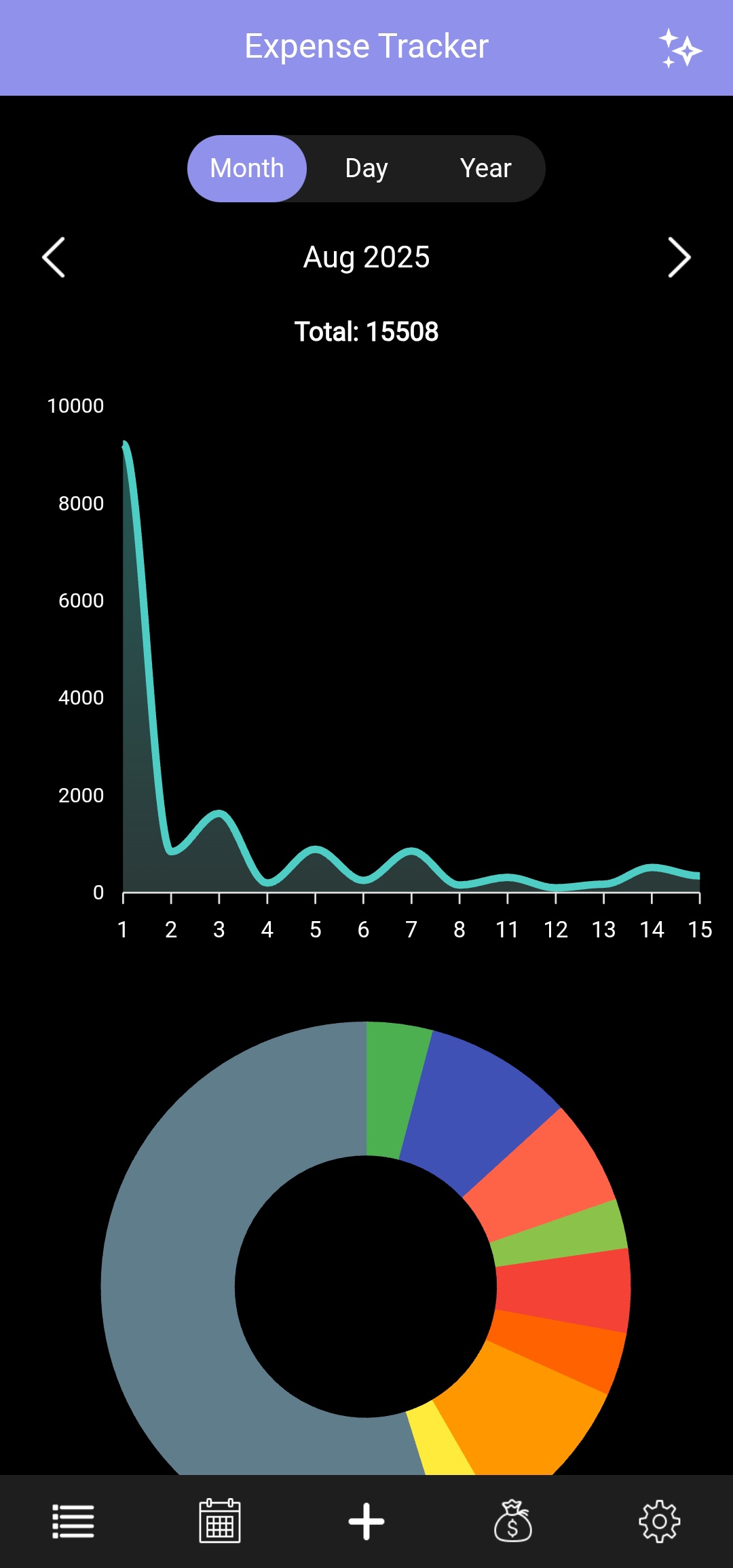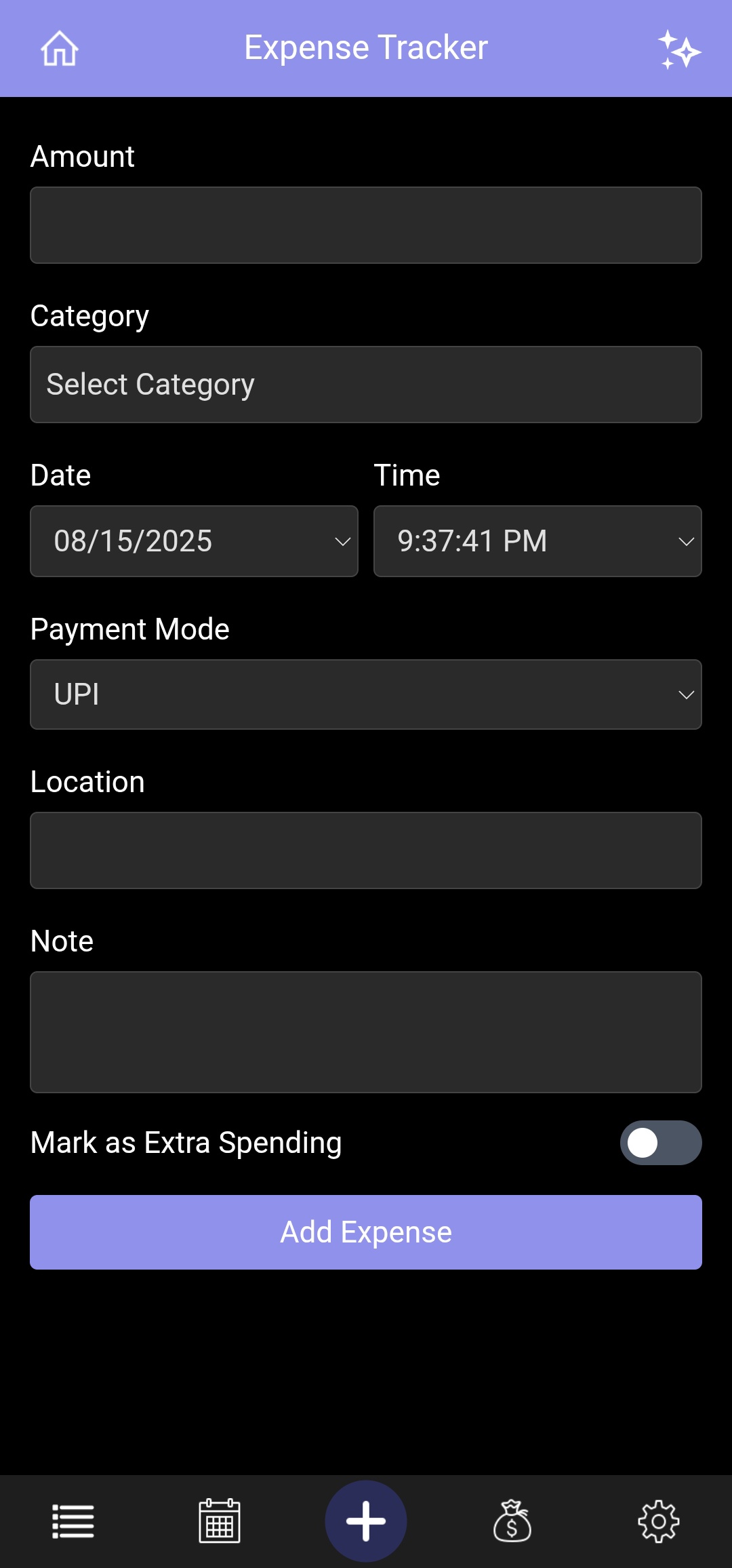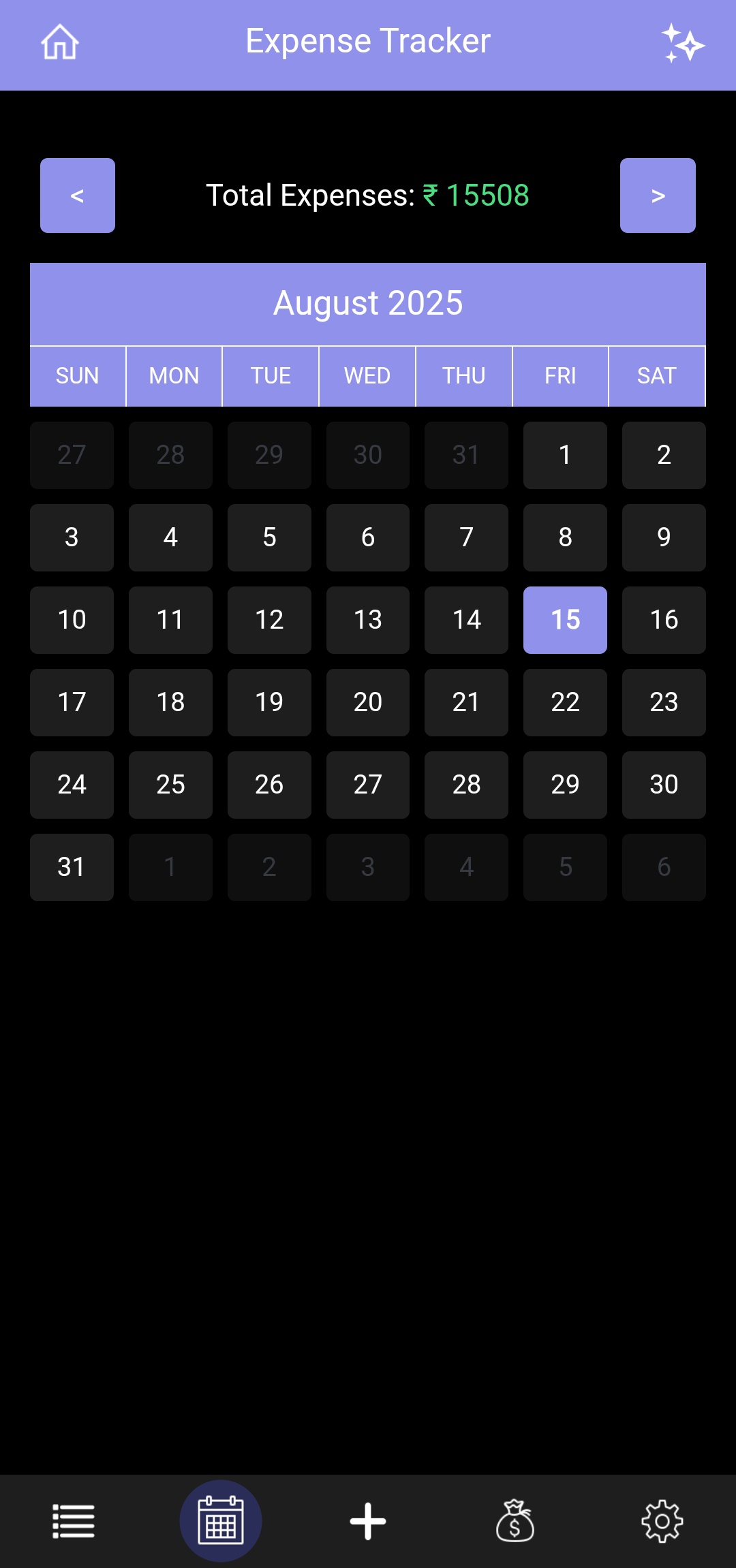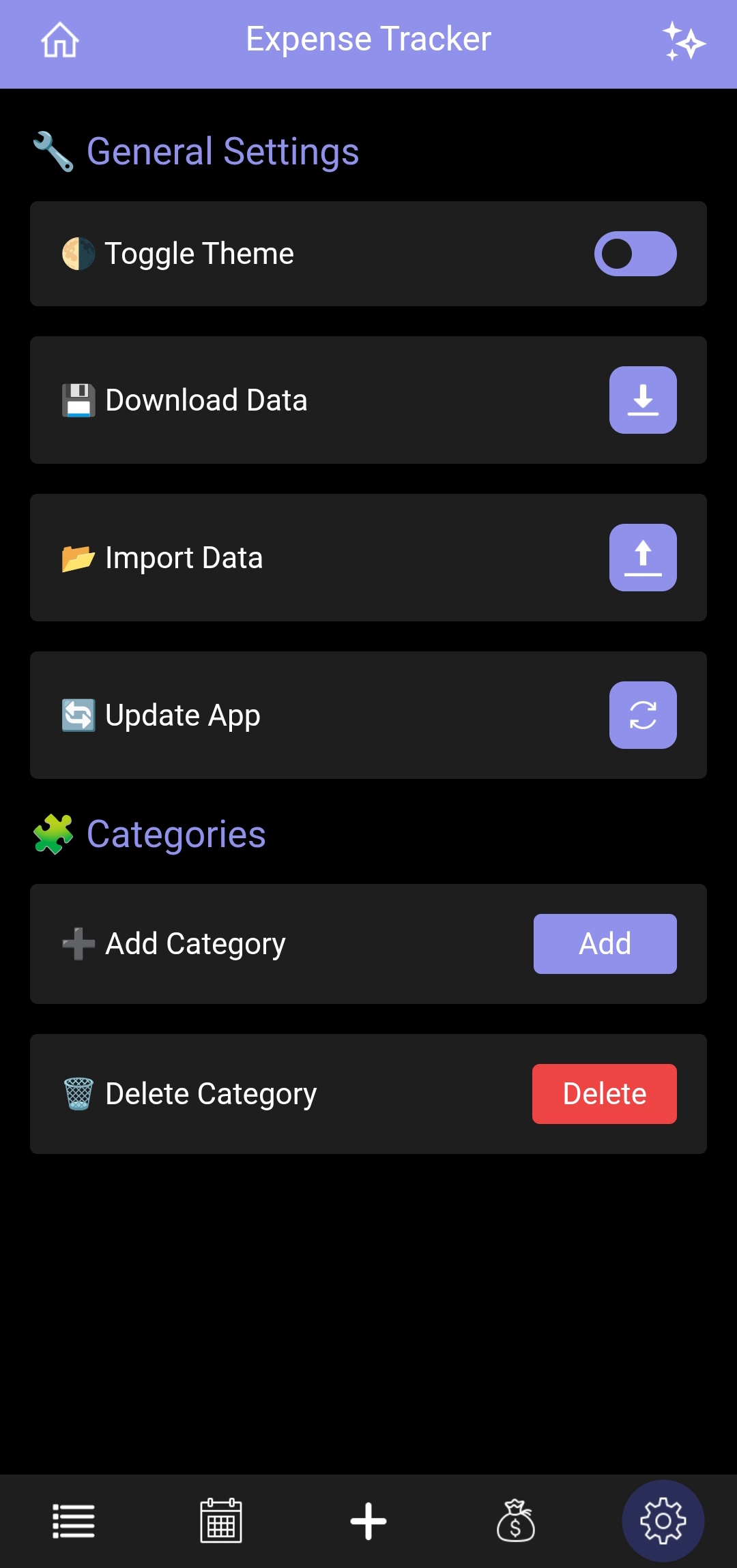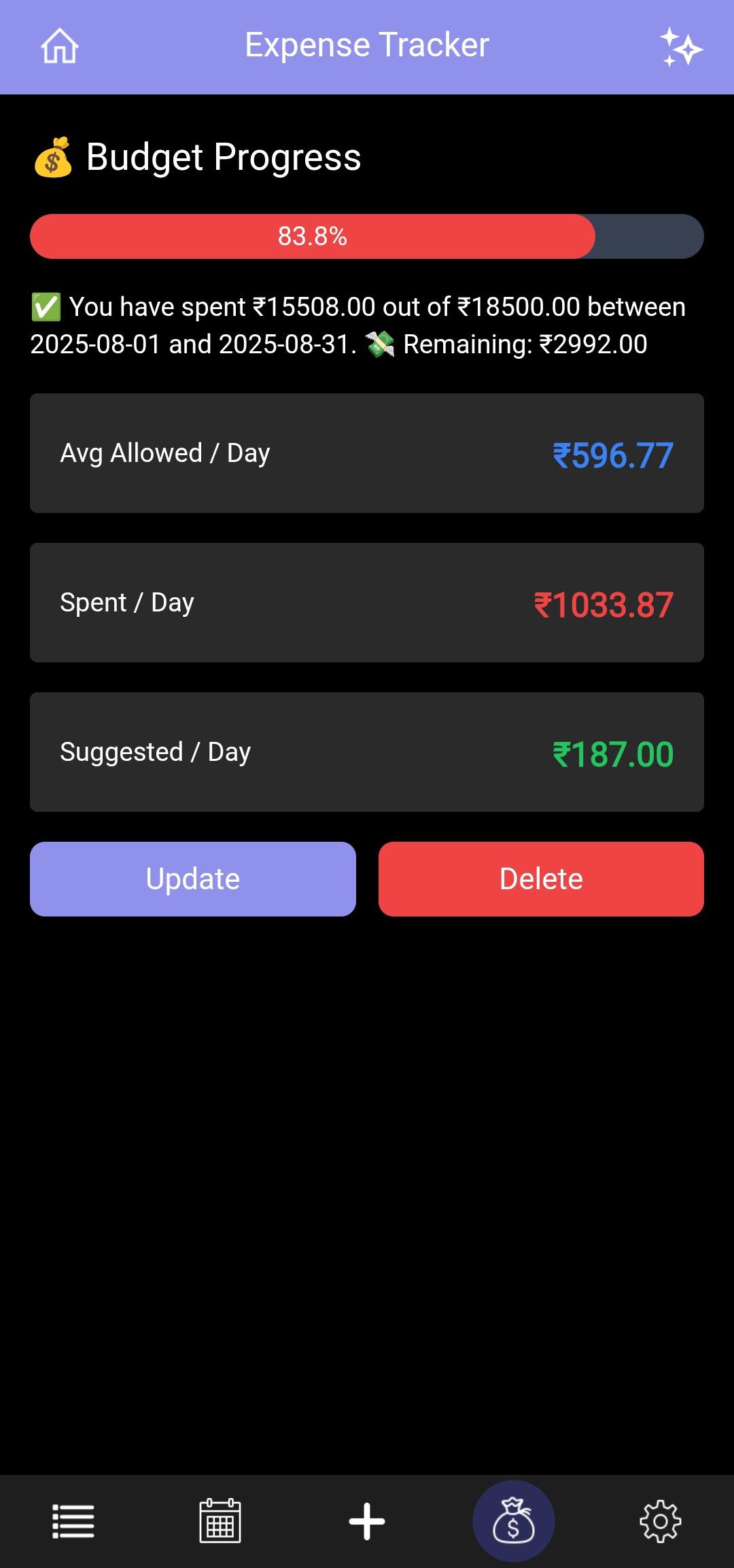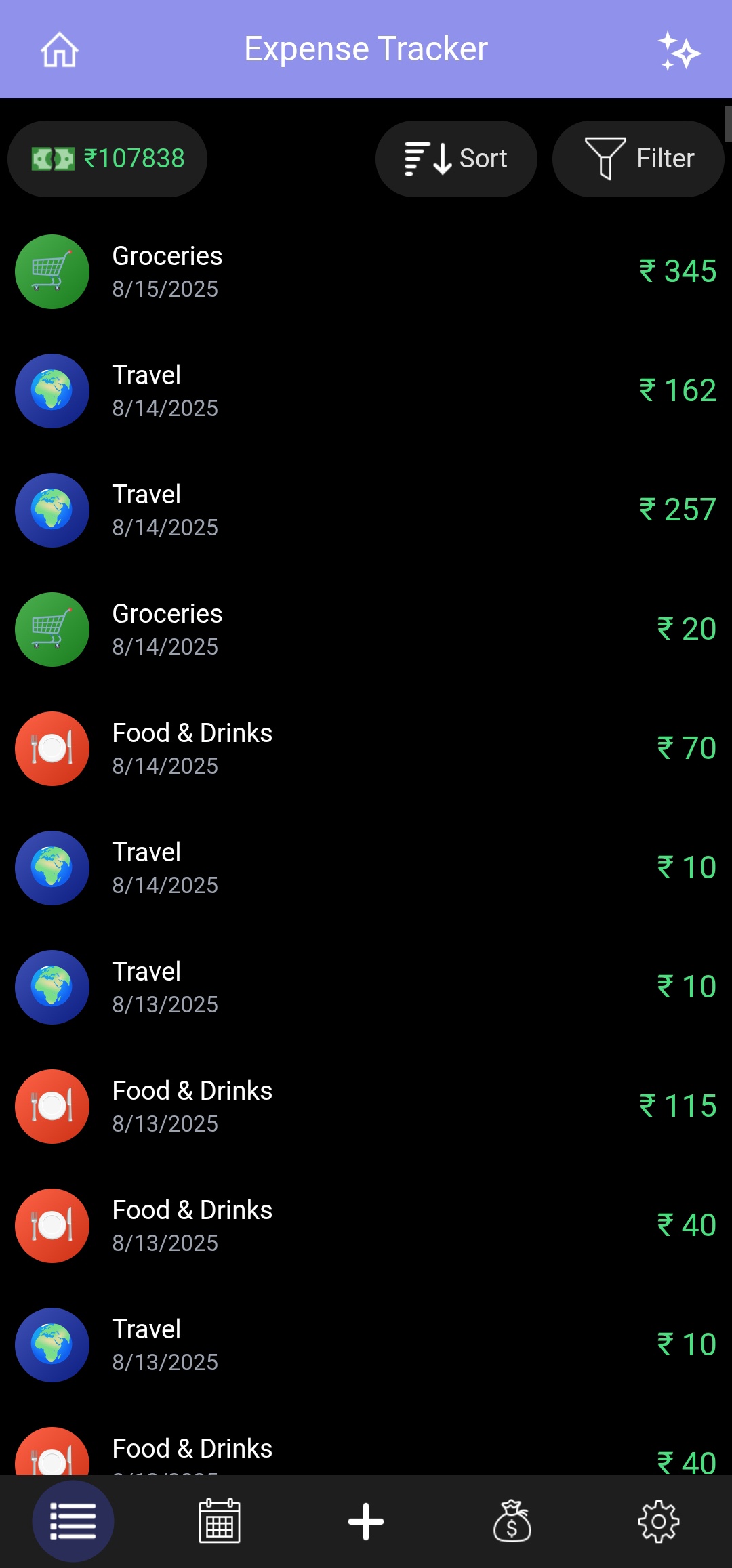📘 Expense Tracker
Expense Wisely – Where Your Money Stops Playing Hide and Seek!
📌 Overview
Expense Tracker is a mobile-first financial management application designed to help users easily track their daily and monthly expenses. The application emphasizes a user-friendly UI/UX tailored specifically for smartphones, allowing seamless personal finance management on the go.
This application leverages Angular as the frontend framework and Tailwind CSS for responsive and modern UI styling. All user data is stored in LocalStorage, making the app lightweight and independent of backend dependencies.
⬇️ Download APK | 🌐 Live Demo | 🔗 GitHub | 📄 Code Documentation
🧰 Tech Stack
| Technology | Purpose |
|---|---|
| Angular | Frontend application logic |
| Tailwind CSS | Styling and responsive UI |
| LocalStorage | Persistent data storage |
| Django | Backend api logic |
📱 Features & Functionality
1. Dashboard View
- Upon launch, users are greeted with two interactive graphs:
- Expense Graph:
- Displays a line graph representing user expenses over time.
- Supports multiple time-based views:
- Daily – View expenses for individual days.
- Monthly – View month-wise expense distribution.
- Yearly – View yearly expense trends.
- Includes a graph representation toggle:
- Discrete (discrete values) – Shows period-wise expense values.
- Cumulative – Shows a running total of expenses over time, useful for understanding overall spending growth.
- Graph updates dynamically based on the selected time range and graph mode.
- Category-wise Pie Chart: Visualizes how the expenses are distributed across different categories (e.g., Food, Travel, Shopping).
- Expense Graph:
2. Add Expense View
Allows users to add new expense entries through a form. Input fields include:
- 💰 Amount
- 📅 Date & Time
- 🏷️ Category (chosen from a dropdown list)
- 💳 Payment Mode
- 📍 Location (chosen from a dropdown list or manually typed)
- 📝 Note (chosen from a dropdown list or manually typed)
- 💡 Extra Spending
All expenses are stored in the device's LocalStorage and reflected immediately in graphs and listings.
3. Calendar View
- Users can view a monthly calendar to explore expenses on specific dates.
- Tap any date to open a popup modal displaying all expenses for that day.
- Navigate across months and years to view past or future expenses.
- Toggle the Show HeatMap switch to highlight each day based on spending intensity.
- Days are color-coded based on spending thresholds (e.g. No expense, < threshold, between thresholds, > threshold) for quick insights.
- Users can now customize the threshold amounts for each heatmap color:
- Red (Rose) – default > ₹1000
- Yellow (Amber) – default ₹500 - 1000
- Green (Emerald) – default < ₹500
- A summary table displays each color, the number of days, the total expense, and an Edit button for updating the thresholds.
- Editing allows users to set a new amount for the corresponding color, immediately updating the heatmap visualization.
- Additionally, users can enable a radio option to automatically set threshold values based on their budget, where
- Rose represents the average spent per day amount.
- Emerald represents the suggested spending per day amount.
4. List View
Displays all user expenses in a scrollable, and sortable list.
Users can:
- 🔍 Search expenses quickly by typing keywords (category, note, or payment mode).
- 🧾 Sort expenses by date, amount, or category.
- 🎯 Filter by category, date, extra spending, and payment mode.
- 🖱️ Tap any entry to open a modal with complete details and options to edit or delete the expense.
5. Budget View
Users can define a budget range by selecting a start and end date.
Once a budget is set:
A progress bar visually represents how much of the budget has been spent.
Informative summary boxes display:
- Avg Allowed/Day
- Spent/Day
- Suggested/Day (based on remaining budget and days)
Users have the ability to edit or delete the budget for better flexibility and control.
6. Settings View
Provides customization and utility options for better personalization:
- 🎨 Theme Mode Toggle — Dark / Light
- ⬇️ Download Data — Export your expenses in PDF, JSON, or Excel formats between the selected date range. Users can also choose All Data to export all expense records.
- 📤 Import Data — Upload expense data.
- 🔄 Update App — Update the application to the latest release.
- ➕ Add Category — Create custom categories for better organization.
- ✏️ Edit Category — Modify existing categories.
- ❌ Delete Category — Remove unused or incorrect categories.
📱 Mobile-First Design
- The application is specifically designed for mobile devices.
- Features responsive components, intuitive touch controls, and visually appealing UI optimized for small screens.
- Not intended for laptop or desktop usage (though it works as PWA).
🗃️ Data Storage
All user data is stored using the browser’s LocalStorage API, ensuring:
- ✅ No need for a backend or server
- ⚡ Fast read/write operations
- 🔒 Data stays on the user's device for privacy and control
📈 User Flow Summary
Launch App → View Expense Graphs (Toggle between Month/Day).
Add Expenses via the ➕ tab.
Navigate to:
- Calendar to view per-date expenses.
- List for detailed log with search, filter, and sort options.
- Budget to monitor spending.
- Settings for customization.
📄 Code Documentation
For developers and contributors, detailed code-level documentation is available here: 👉 Documentation
🖼️ Screenshots